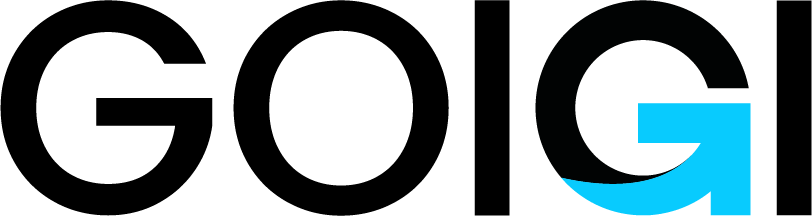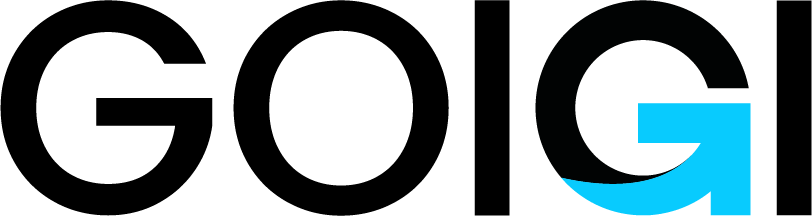Remittance Feature Documentation
User side:
- Registration
1.1 Users can register into the system by giving their basic details like username, email, mobile no ..etc.
1.2 After email verification user can log in to the system(Admin manage email verification applicable or not.
- Login
2.1 users can log in to the system by giving their username and password.
- Edit Profile
3.1 User can edit their profile here.
3.2 User image upload option is also there.
- Change password
4.1 If the user wants to change the password change password option is also there.
- Forgot password:
5.1 User has to give the email id of the account password reset link sent to the email
- Dashboard:
6.1 After successful login this page redirected to the user.
6.2.This page contains the following links:
- send money
2.India balance
3.Send Money history
4.payment gateway
5.Total transaction
6.Total deposit
- Send money:
7.1 This page contains sending from and to country and currency option.
7.2 All admin managed countries and currencies are displayed here. The first user has to select sending from and to countries.
7.3 After that users have to give an amount to transfer based on the currency rate amount automatically change.
7.4 If the user has sufficient balance then the user can send money.
- Balance
8.1 Balance of the currently enrolled user balance is displayed here.
- Send money history:
9.1 user made all transaction details are displayed here. (transaction id, sender amount, recipient, receive the amount, send date, receive date, the status of the transaction, and invoice.
- Payment gateway
10.1 Many numbers of payment gateways are integrated into the site and listed here. (Paypal, Paytm, payeer, coingateway, coinpayments... etc)
10.2 By selecting that payment gateway and giving their details user can deposit their amount to the account.
- Total transactions.
11.1 All user made transactions are displayed here. (transaction id, details, amount, remittance balance, transaction date.
- Total deposit
12.1 All user deposit details are displayed here.
- About us
- contact us
- subscribe newsletter
- Blogs
16.1 All admin posted blogs are displayed here.
Admin side:
- Dashboard
17.1 User statistics: Total users, email verified users, ban users, total phone verified users.
17.2 Deposit statistics: Deposit method, Number of deposits, Number of tickets, pending support tickets
17.3 Other info: Total country, total blog, Total subscribers
- Manage merchant
18.1 All added merchants are displayed here. By clicking that correspond merchant view button we can see the details of the merchant.
18.2 Admin can add a new merchant.
18.3 In the ‘details’ page, Basic details of the merchant, transaction history of the merchant, All deposit of the merchant will be there.
18.4 Operations: Admin can send mail to the merchant, add/subtract balance, login history, Admin can change the password of the merchant.
- Manage countries
19.1 Manage continents
19.2 Mange countries.
- Manage users
20.1 All added users are displayed here. By clicking that corresponds user view button we can see the details of the merchant.
20.2 In the ‘details’ page, Basic details of the user, transaction history of the user, All deposit of the user will be there.
20.3 Operations: Admin can send mail to the user, add/subtract balance, login history, Admin can change the password of the user
20.4 Admin change normal user into the merchant
- Manage deposits
21.1 deposit logs: All deposit details are listed here
21.2 Deposit method:
21.1.1 many numbers of deposit methods are displayed here
21.1.2 By clicking that edit button admin can view and edit the payment gateway integration details.
21.1.3 And also admin can deactivate the payment gateways.
- All subscribers
22.1 Admin can view and send mail to all subscribers.
- Manage blogs
23.1 Admin can add blogs here. That will be displayed in the user side
23.2 All added blogs list are displayed here and also admin can edit that blogs
- Support tickets
24.1 Pending tickets: All pending tickets are displayed here. Admin can make action to the ticket
24.2 All tickets
- Website control
25.1 General setting
25.2 Email setting
25.3 SMS setting
25.4 Contact setting
- Interface control
26.1 Manage logo
26.2 Section & footer text
26.3 Testimonial
26.4 Manage FAQ
26.5 Manage about
26.6 Manage achievements
26.7 Menu controls
26.8 Manage social menu
Merchant side:
- Dashboard:
Statistics:
1.Balance,
2.Total send money,
3.Total payouts,
4.Deposit methods,
- Total transactions,
6.Total deposits
- Send money:
28.1 This page contains sending from and to country and currency option.
28.2 All admin managed countries and currencies are displayed here. The first merchant has to select sending from and to countries.
28.3 After that users have to give the amount to transfer. based on the currency rate amount automatically change.
28.4 If the user has a sufficient balance then the merchant can send money.
- Send money history:
29.1 merchant made all transaction details are displayed here. (transaction id, sender amount, recipient, receive the amount, send date, receive date, the status of the transaction, and invoice.
29.2 Merchant can download the invoice here.
- Payout money:
30.1 Payout form displayed here. The merchant has to give transaction id here.
- Payout history:
31.1 Merchant’s all payout form status is displayed here.
- Transaction log:
32.1 All transactions are displayed here. (transaction id, details, amount, remittance balance, transaction date
- Manage deposit:
33.1 Deposit money:
33.1.1 Many numbers of payment gateways are integrated into the site and listed here. (Paypal, Paytm, payeer, coingateway, coinpayments... etc)
33.1.2 By selecting that payment gateway and giving their details merchant can deposit their amount to the account.
33.2 Deposit history: All merchant made deposits and their status are displayed here.
- Support ticket:
34.1 Open support ticket: Merchant can raise a ticket here(subject and message)
34.2 All support ticket